You may get a notification on your phone that a new update of our Mobile Banking app is available, or your phone may have automatically updated the app. If not, below are helpful guides to install or update the app.
1. Install or update the app
On your mobile phone, go to the Google Play Store or Apple App store by clicking on the buttons below, and then on the BankWAW Mobile Banking App page, select Install or Update.
 Download or update the app from the Apple App Store
Download or update the app from the Apple App Store
 Download or update the app from the Play Store
Download or update the app from the Play Store
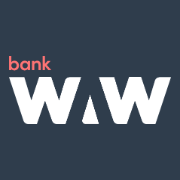
Alternatively, you can go to your app store on your phone and search for 'BankWAW mobile banking', then select the BankWAW app - the icon is bankWAW in white on a dark background.
2. Manually update the app (Android)
You can also update the app on your mobile phone by:
- Open Play Store on your phone
- Tap your profile icon
- Select 'Manage Apps & Device'
- Select the tab 'Manage'
- Select the tab 'Updates available'
- Select the BankWAW app
- Tap the V icon at the top of the screen to update
3. Manually update the app (Apple iOS)
- Open the App Store
- Tap your profile icon
- Find Pending Updates
- Tap Update for the BankWAW app
4. Troubleshooting: re-install the app
In case of problems, you can try to delete the old app and install the new one:
- iOS: tap and hold the BankWAW app icon until a cross appears. Click the cross and confirm to delete the old app
- Android: hold the app icon, until 'App info' appears. Click 'App info'. On the App Info screen tap 'Uninstall', and confirm
- Download and install the new app (see step 1)
5. Important information
- You need to be registered for internet banking to use the app
- The app will work on most recent Android and Apple smartphones.